It can be extremely frustrating when you’ve forgotten the pattern you use to lock your smartphone, and even more so if someone has managed to prank you by changing it. Luckily, there’s an easy fix if you know the username and password for the Gmail account you used to set up the lock.
If you’ve somehow forgotten your Gmail info, it’s a bit trickier to bypass the lock screen. As a last resort, there’s always resetting your phone to factory settings, but no one wants that hassle. So, here are a couple of ways to avoid starting from scratch, if you can.
With Google Credentials
If you know your Google username and password, you can have your phone up and running again in no time. First, press the power button to bring up the lock screen. Then draw five incorrect patterns, which shouldn’t be too hard since you’ve already forgotten the correct one.
After the wrong fifth attempt, you should see a screen similar to the first one below. You now have 30 seconds before it will allow you to try again, but before your time is up, hit Forgot pattern? and it will ask you for your Google login information.
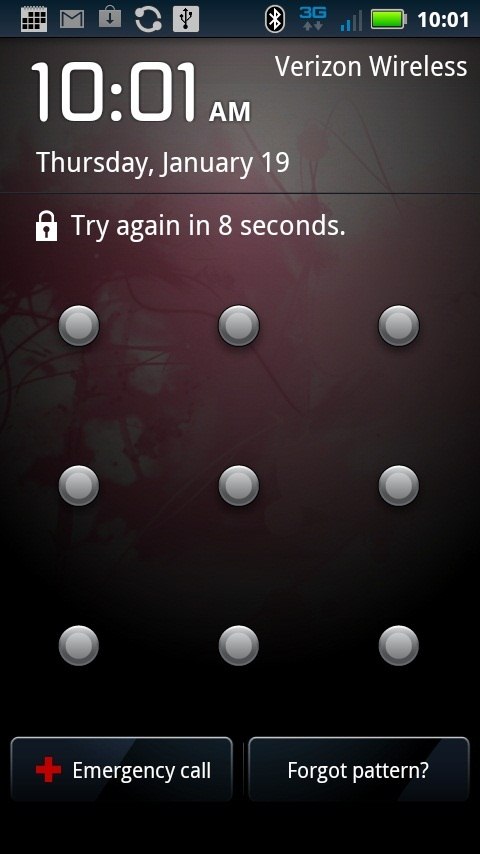

Images by Jack Wallen
Once you’ve entered it correctly, you’ll be asked to draw a new pattern for your lock screen. It’s as simple as that.
Screen Lock Bypass App
If you can’t remember your Google credentials, there are a few other ways you can get back into your phone. One is with a free app called Screen Lock Bypass, which lets you access all of your data so that you can back it up before resetting. You can also try the Pro version that resets the PIN or pattern so you don’t have to wipe your device.

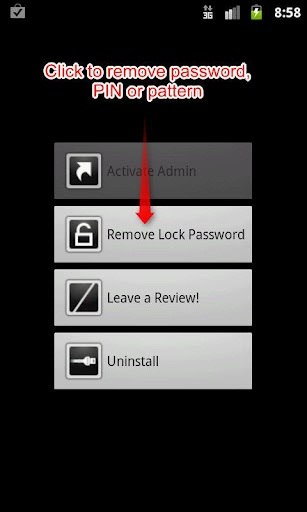
Just download the app on your computer, install it onto your device via the Web Market and reboot your device. You should see a screen asking you to activate the app. You should know, however, that once you activate it, the app will run every time you reboot, so make sure to uninstall if you’re worried about it falling into the wrong hands.
Using Command Prompt
This one requires you to have Android Debug Bridge (ADB) installed on your computer. ADB is part of the Android SDK, which you can download here. You’ll also need to have USB debugging enabled on your device, which can be found under Settings >> Applications >> Development.
There are two different pieces of code that XDA Developers user m.sabra came up with that you can try. First, connect your phone to your computer via USB. Open Command Prompt and input the following:

Now reboot your phone. If that one alone doesn’t work, try this code:

You’ll still see the pattern lock when you reboot, but it should accept any pattern you try. There’s no guarantee it will work with all devices, but it’s definitely worth trying before you have to reset your phone.
Unfortunately, these methods won’t work for everyone. If your device isn’t compatible with any of the above, you may have to wipe all your data and settings and restore your phone to its default settings. If you’re going to use the pattern lock screen, it’s important to choose a secure pattern, but also to make sure it’s one you can remember so that you don’t have to go through all of this.
src: wonderhowto.com


















